TWS Version 953 - Release Notes
TWS Desktop Launcher
We are pleased to announce the new TWS Desktop Launcher, which provides a faster, more convenient and more secure method for logging into TWS. Our comprehensive launch package includes everything required to log into and run TWS, eliminating the need to update additional runtime software as new versions are released.
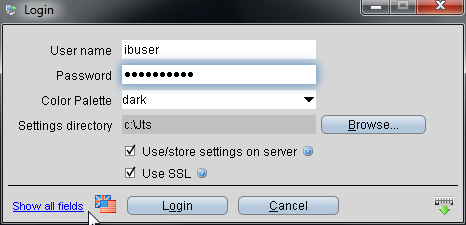
The launcher is automatically installed in the form of a desktop icon when you log into the beta or Latest versions of TWS from the Login menu on the IB web site. Once the icon is installed, simply double-click to log into TWS. To change between Latest and Beta versions, from within the login window click "Show all fields" and use the Version drop down box to choose the TWS channel. Click the "Apply & Restart" button at the bottom of the dialog box, and then enter your username and password to complete the login process.
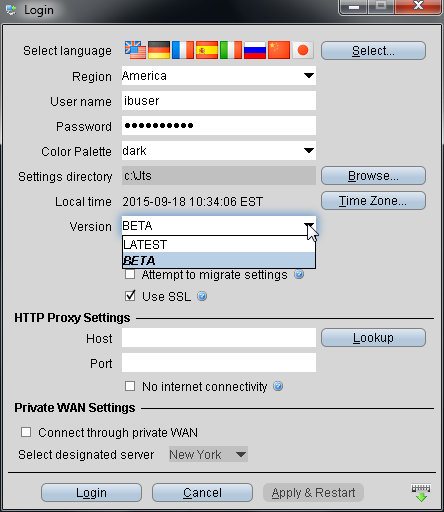
Mosaic Order Entry Redesigned for Speed
The Mosaic Order Entry panel has been redesigned to significantly speed up the price entry process by providing one-click Bid, Mid and Ask price entry. Additionally, the price wand, an incremental price ladder with one-click entry, will display when you click the Bid, Mid or Ask price. This feature allows you to rapidly enter an order price with a single click. The Position field is also clickable and can be used to quickly enter the order quantity.
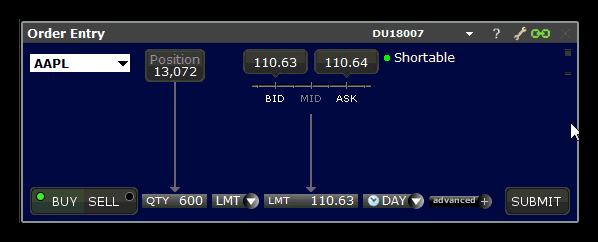
To use these features, set to Order Entry panel to “Interactive Mode.†Click the wrench icon and then selecting “Settings†and pick the Interactive radio button.
Stock/ETF Benchmarker
Our Stock/ETF Benchmarker tool lets you benchmark your portfolio against a user-selected benchmark index for the current day, and shows you the contribution and weighting of individual equity positions. Open the tool from the New Window dropdown.
For more information on using the tool, see the Stock/ETF Benchmarker highlight. Note that this tool is not yet available to all IB clients.
Option Selector Enhancements
The Option Selector, used to choose options contracts to add to a trading page or watch list, has been significantly improved with the following enhancements:
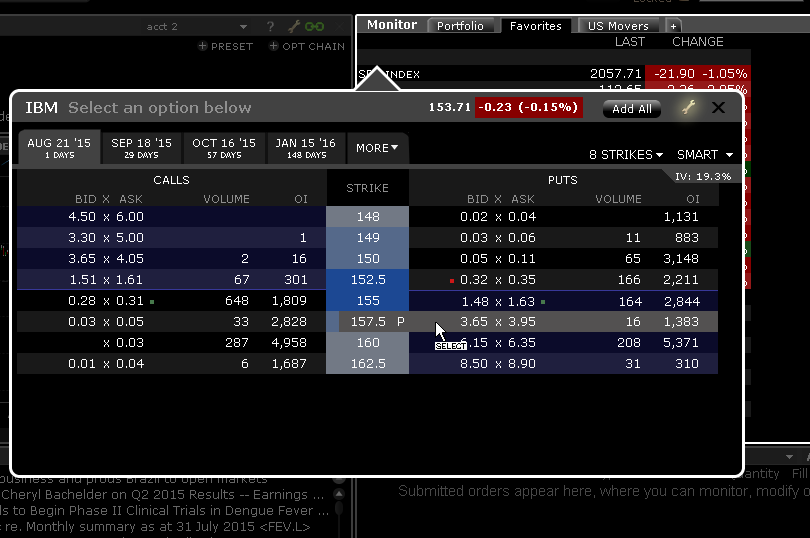
- The first four months of options contracts are grouped by tab that includes the last trading day plus the number of days to the last trading day.
- Options are shaded to indicate that they are in-the-money.
- When you hold your mouse over a call option (on the left side of the strike price column) the row is highlighted and displays a "C" to the left of the strike. For puts, a "P" is displayed to the right of the strike.
- Strikes can be colored using a Grayscale, Blue or Fall color scheme. Change the color scheme by clicking the wrench icon in the upper right corner of the window.
Group Positions by Recent Trade Date
Positions in your portfolio can be grouped by security type, expiry, sector, industry and underlying. We have now added the ability to group positions by recent trade date. When using this sort, your positions will be grouped under the trade date for all trades within the last seven days. For positions resulting from a fill across multiple days, TWS will use most recent day for the entire position. Positions resulting from trades further back than seven business days will be grouped under an "Older" section.
To modify the position grouping in the Portfolio window, click the contract column heading and select from the "Group By" list.
New "Days To Last Trading Day" Field
A new field has been added to the Contract Description category: Days To Last Trading Day. This field displays the number of days available until the contract's last available trading day, and can be added to any tool or window that allows addition or removal of fields.